GAT Flow allows an Event workflow to be triggered when a custom attribute date is reached.
This automated workflow now enables the domain admins to set up a workflow triggered when a selected date in a custom attribute is reached.
The Admins can use any Custom attribute with a “date format” as a trigger for an Event workflow.
This can be easily set up in Flow > Event workflow
Custom Attribute Date Workflow GAT Flow #
As a prerequisite, you must have a custom attribute in a Date format value and non-multi-valued.
This can be easily checked or created in Flow > Custom attributes
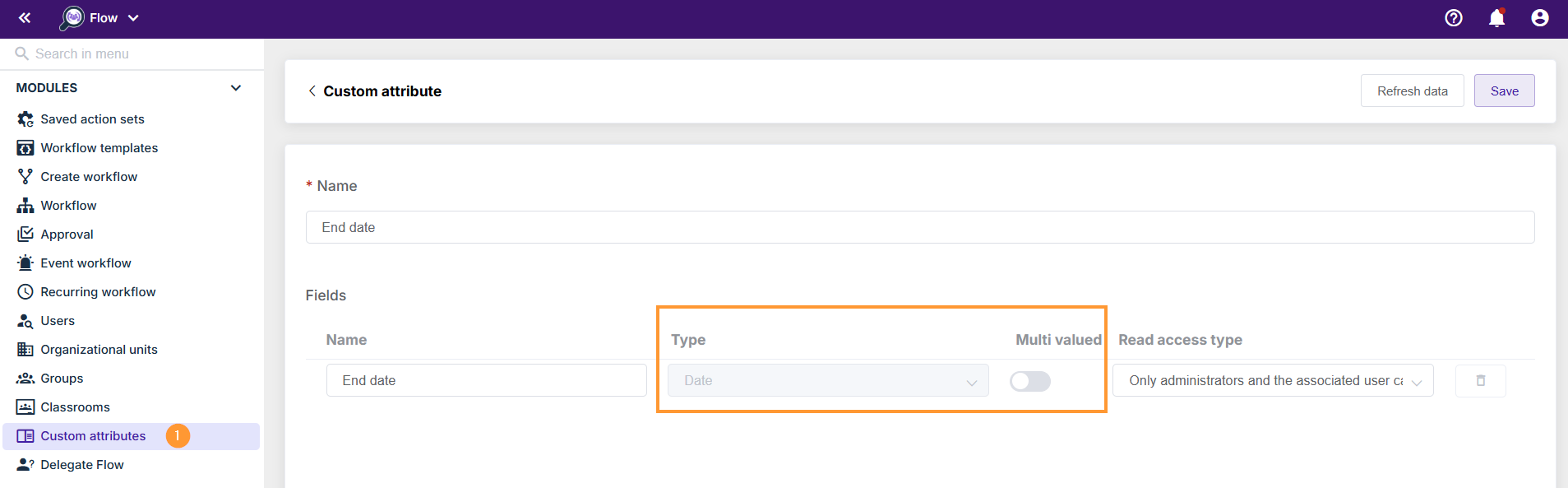
Create Event workflow #
Navigate to Flow > Event workflow > Create workflow

In the creation of the workflow, select Event > Start when a custom attribute date is reached
- Name – Enter the name for the workflow
- Type – Select Modify
- Event – select the event for the trigger – Start when a date value is reached
- Source – select the custom attribute with the date that will trigger the workflow
-
If the date specified in this user’s custom attribute is reached, the workflow will be triggered
-

- Notify – (optional) to notify a user when the workflow completes
- Workflow tags – (optional) – select users and groups will be notified when the workflow ends.
- Active – Activate the workflow
- Pre-approved -When pre-approved is enabled, workflows created from this event will be automatically approved
-
Conditional workflow (optional) -In a conditional workflow, you can specify a condition based on which steps are executed or skipped
- Next – click to proceed and select actions

Choose an action #
In the Choose actions, select any action you want to take for the users whose custom attribute dat is reached.
Select any action you need.

When ready, click on Send approval request
Result #
When the workflow is approved and the custom attribute date is reached, the workflow will be executed.
The actions selected will be run when the date in the custom attribute is reached.
For example, if the user’s custom attribute date has been updated, the workflow will be triggered.

The workflow will be executed, and the actions will take effect.
The affected users will be the ones whose date in the custom attribute has reached.
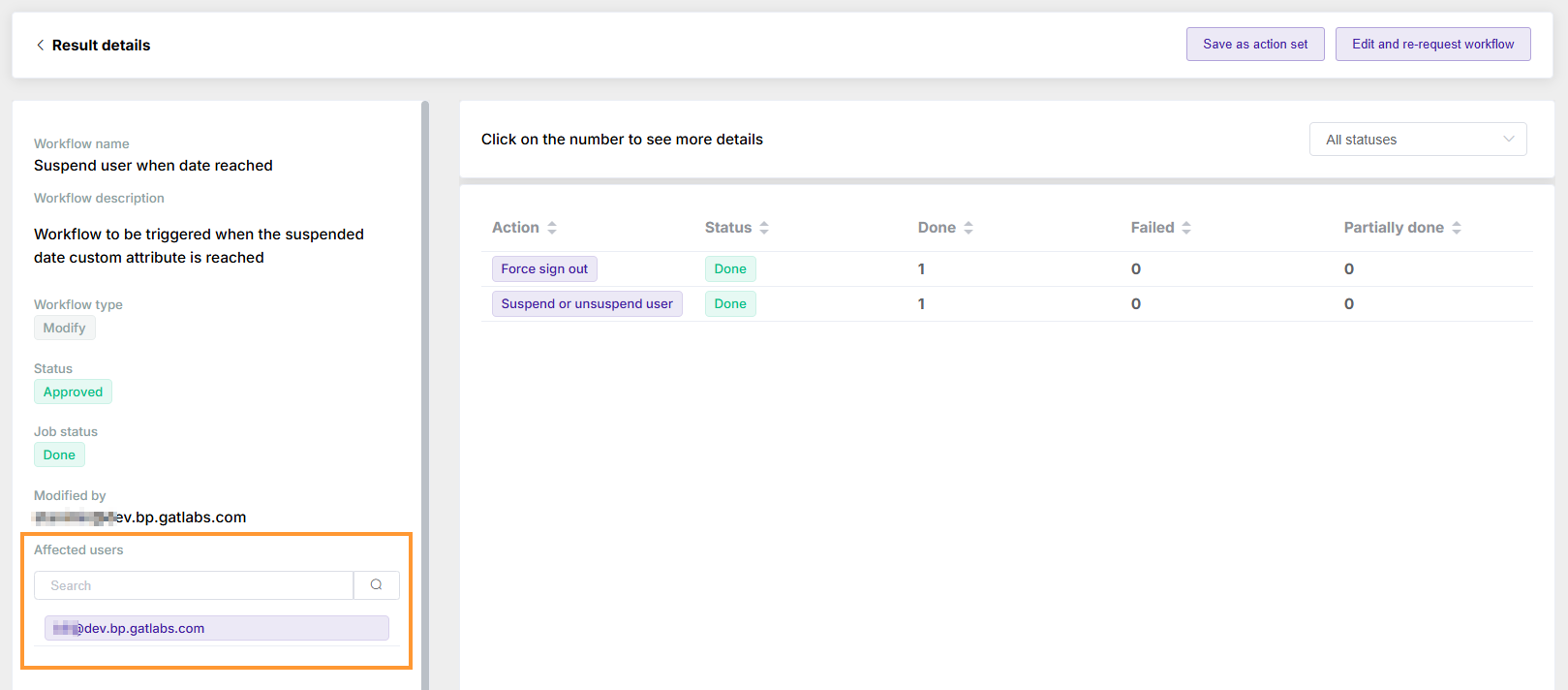
Conclusion #
The date in the custom attribute can be used to take automated actions for every user whose date in the custom attribute date is reached.
The ideal solution for automated action execution for any user







